What is Pet Manager?
Designed to give your expert recommendation to feed TLC a little more “bark”; Pet Manager is simple to use with exciting results. Aimed at committed breeders looking for more referrals, improved retention, and increased rewards, Pet Manager:
- Let's you easily manage your TLC business, including creating groups like 'litters'
- Helps you manage your pet parents & track your referrals in real-time
- Increases first-time orders and Autoship opt-in, increasing your volume and rewards
- Provides better control over the recommended formula your pet parents purchase
When you enter pet parents into Pet Manager they are sent the URL to your personalized web page right to their inbox. TLC takes care of communications to help super-charge your recommendation to feed TLC.
Getting Started
You can enter two kinds of pet parents into Pet Manager:
New Pet Parents:
Pet parents who will be or have recently brought home a new pet. In Pet Manager, New Pet Parents are assigned to pets in groups or ‘litters’. New Pet Parents will receive communications catered to new pet parents, will be taken to your personalized web page where they will be shown the recommended formula of your choosing and can schedule their first order.
Contacts:
Any type of pet parent you think would benefit from learning about TLC. Since Contacts can be anyone in your network, they will receive the url to your personalized web page where they will be presented with the entire TLC Whole Life Pet Food™ family of products.
Note: You must configure a Breed Profile before you can create a Litter and add New Pet Parents
You can use Pet Manager to add New Pet Parents, organized by groups called Litters.
Step 1
Click ‘Add Pet Parents’
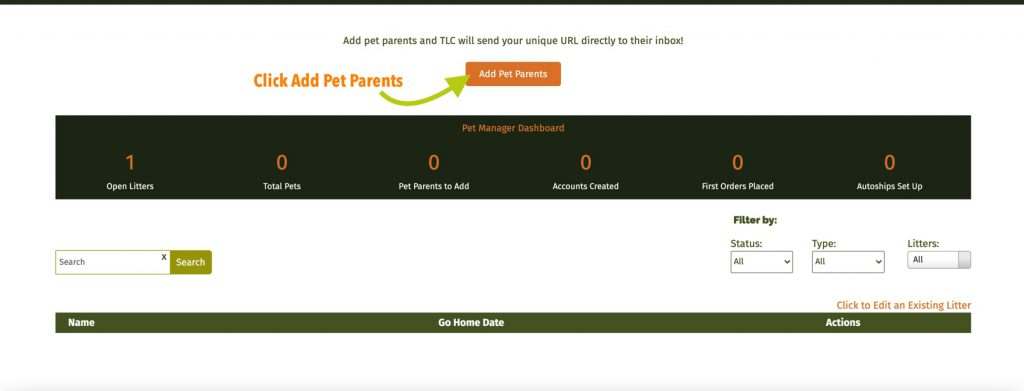
Select the ‘New Pet Parent’ pet parent type.
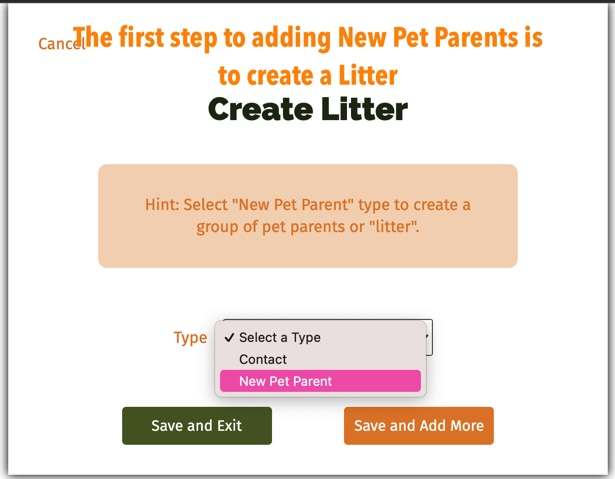
Step 2
Before you can add a New Pet Parent, you need to create a Litter. Complete the Litter Form.
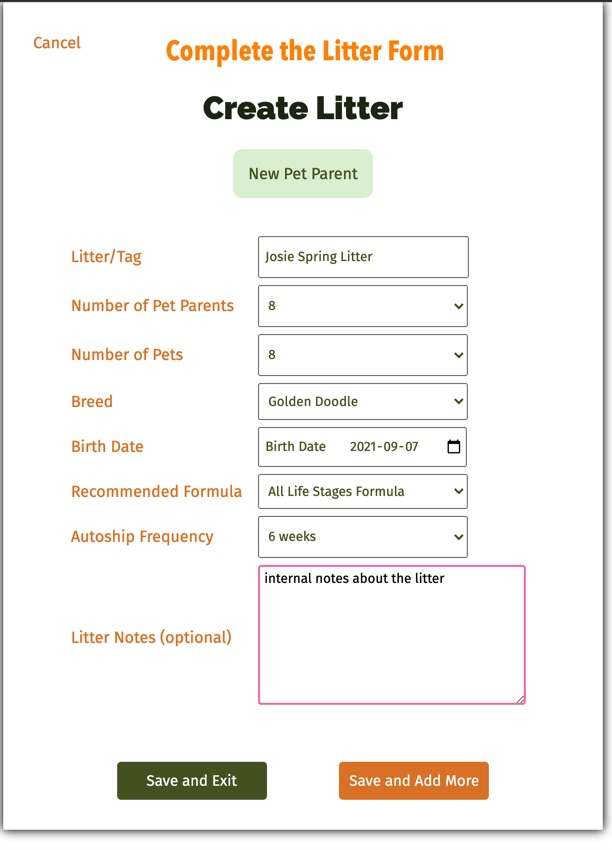
Litter – Name your Litter. Use a name that will help identify the group of New Pet Parents from the others. The Litter Name will be used in your Performance Reporting.
Number of Pet Parents – The number of pet parents that will be added to this litter.
Number of Pets – The total number of pets in the litter. This is for your own internal reporting and indicates the total number of pets associated with the litter despite how many pet parents will be bringing home a pet (ie., you may be keeping 2 pets from a litter but placing the remaining pets with families. You would have 2 more total pets than pet parents.
Breed – Select from your configured breeds. This will pull in the default recommended formula and Autoship frequency.
Birth Date – Enter the litter’s birth date. If creating a Litter to manage a group and not a litter of puppies or kittens, use today’s date.
Recommended Formula and Autoship Frequency –
You can override the default settings configured in your Breed Profile. The selection you make here will dictate what TLC formula is shown to your pet parents and what default Autoship frequency is recommended to them when they visit your personalized web page.
Litter Notes –
For internal use, you can use this optional field to make notes about the Litter or group.
Step 3
Click ‘Save and Exit’ to create your Litter or click ‘Save and Add More’ to create more Litters.
Step 4
When you’ve created your Litter, the number of Pet Parents set during creation will be available within your Pet Manager.
Click on any of the ‘Click to Add Pet Parent’ buttons to assign a New Pet Parent to the Litter.
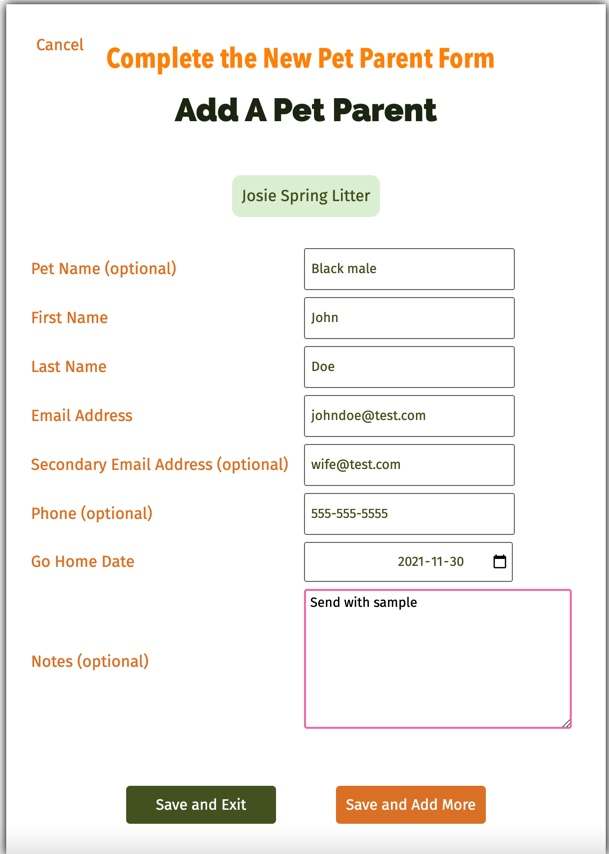
Complete the New Pet Parent Form:
Pet Name – Optional field. Use to identify the pet parent’s pet. This field is an internal field and for your use only.
First Name – The pet parent’s first name
Last Name – The pet parent’s last name
Email Address – The pet parent’s primary email address.
Secondary Email Address – An optional field if your pet parent has another family member who might create their TLC account.
Hint: the email addresses entered into Pet Manager are the addresses that will receive the communications with the url to your personalized web page. These addresses are also used to help link their TLC accounts to your Pet Pro accounts as referrals. Make sure you inform your pet parents they will receive communications from TLC Pet Food containing a link to your web page where they can receive $5 off their first order and a free gift.
Phone – The pet parent’s primary phone number. An optional field used for your own internal purposes.
Go Home Date – When the New Pet Parent will be or did bring home their pet. The Go Home Date will determine what stream of communications the New Pet Parent receives so try to make this as accurate as possible.
Notes – Optional notes field can be used for your own purposes to help organize your Contacts.
Click ‘Save and Exit’ to create your New Pet Parent to create the New Pet Parent and trigger the first communication containing your url.
Click ‘Save and Add More’ to create the New Pet Parent and continue adding more Pet Parents to the Litter.
You can use Pet Manager to tell anyone from your network about TLC Pet Food.
Step 1
Click ‘Add Pet Parents’
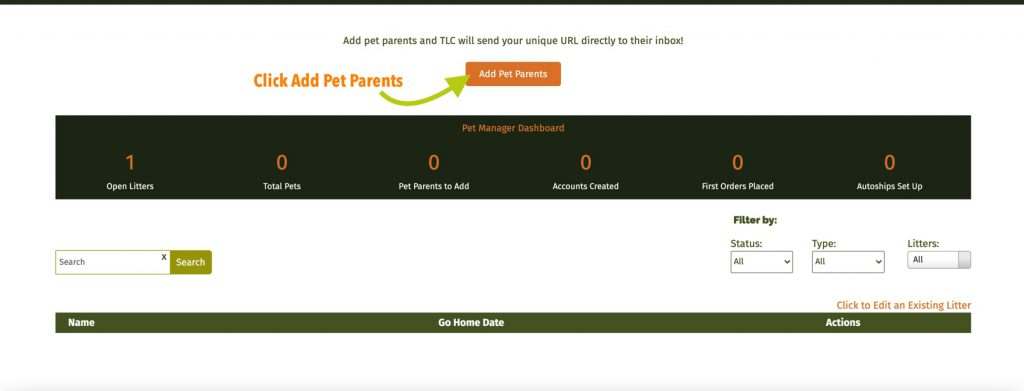
Select the ‘Contact’ pet parent type.
Complete the ‘Contact’ form.
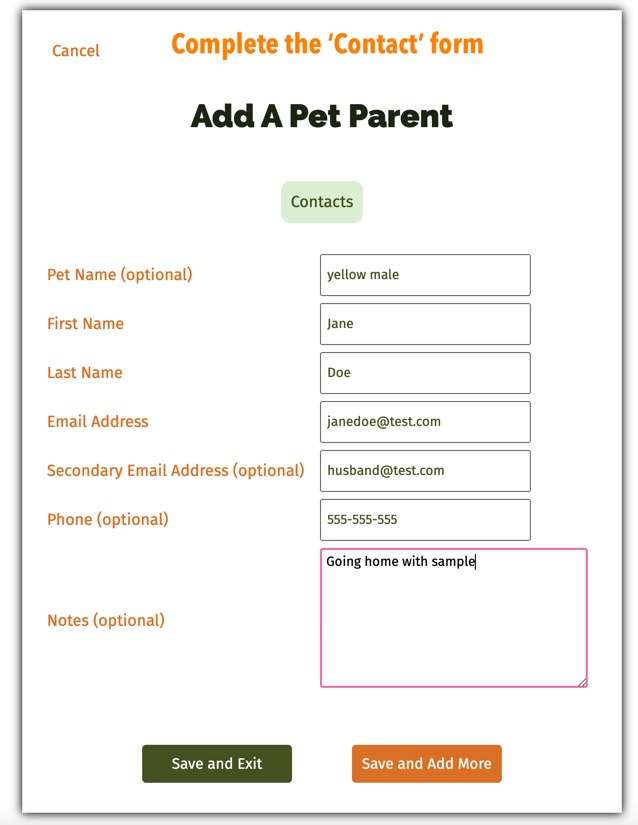
Pet Name – Optional field. Use to identify the pet parent’s pet. This field is an internal field and for your use only.
First Name – The pet parent’s first name
Last Name – The pet parent’s last name
Email Address – The pet parent’s primary email address.
Secondary Email Address – An optional field if your pet parent has another family member who might create their TLC account.
Hint: the email addresses entered into Pet Manager are the addresses that will receive the communications with the url to your personalized web page. These addresses are also used to help link their TLC accounts to your Pet Pro accounts as referrals. Make sure you inform your pet parents they will receive communications from TLC Pet Food containing a link to your web page where they can receive $5 off their first order and a free gift.
Phone – The pet parent’s primary phone number. An optional field used for your own internal purposes.
Notes – Optional notes field can be used for your own purposes to help organize your Contacts.
Click ‘Save and Exit’ to create your contact and trigger the first email containing the url to your webpage.
Click ‘Save and Add More’ to create your contact and continue adding more Contacts.
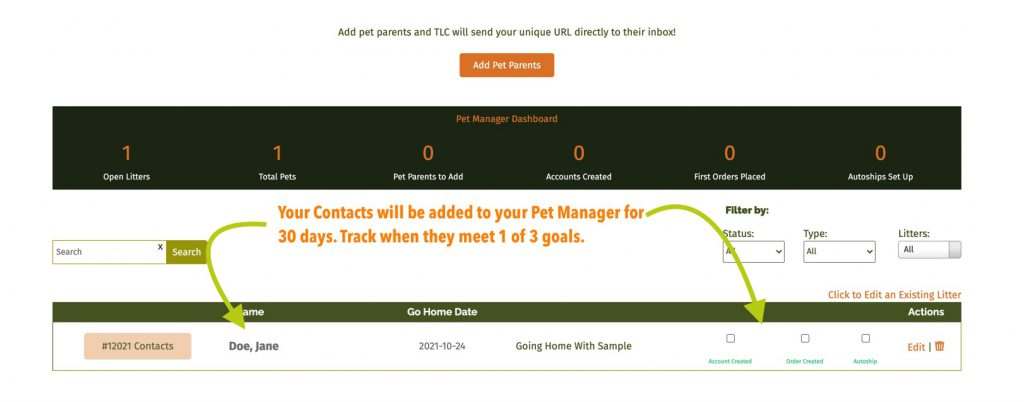
Contacts will remain in your Pet Manager for 30 days where you can track their progress. Learn more about the 3 goals in Pet Manager below.
Tracking Your Pet Parents In Pet Manager
Use Pet Manager to track your recommendation to feed TLC. Contacts and New Pet Parents will be updated in Pet Manager when they have met any or all of the following goals:
- Account Created: The pet parent has created a TLC account and is linked to you as a referral
- Order Placed: The pet parent has placed their first order of TLC
- Autoship: The pet parent has opted into Autoship
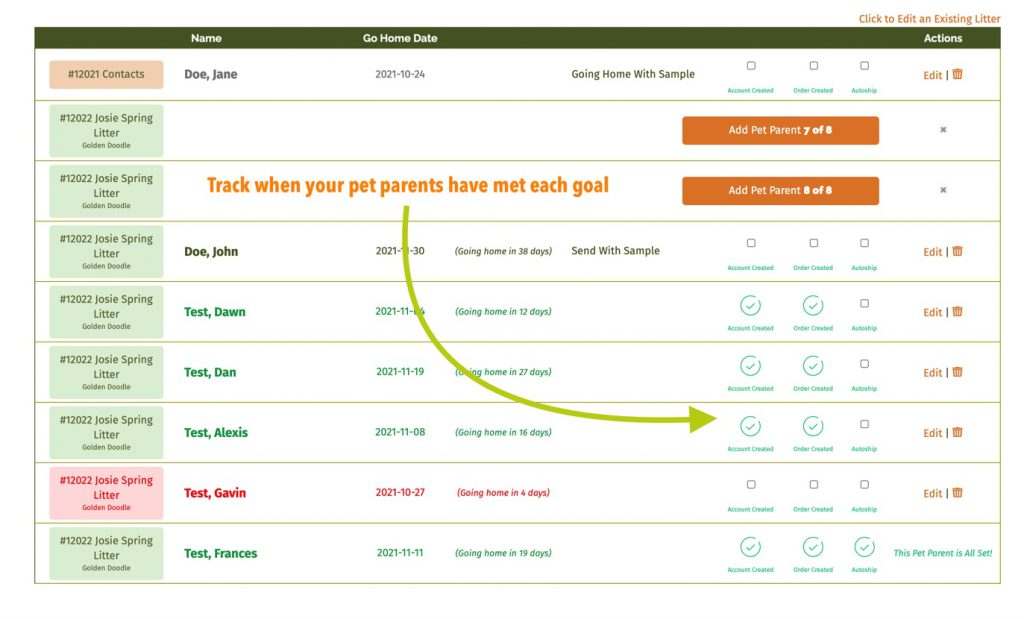
Your Pet Manager Dashboard
Your Pet Manager Dashboard gives you a quick overview of your current Pet Manager performance. Numbers are based on ‘Opened’ Litters and Contacts.

Open Litters
The number of ‘Open’ Litters and Contacts in your Pet Manager. A Litter remains open until:
- All New Pet Parents have been added to the Litter (all spaces have been filled)
- 30 days have passed the last Go Home Date
A Contact remains open until 30 days have passed since the Contact has been added to Pet Manager.
Total Pets
The total number of pets from Open Litters indicated in each Litter set up.
Pet Parents to Add
The number of New Pet Parents left to add in Open Litters.
Account Created
The total number of Pet Parents in Open Litters who have created a TLC account.
First Orders Placed
The total number of Pet Parents in Open Litters who have placed their first order with TLC.
Autoships Set Up
The total number of Pet Parents in Open Litters who have created an Autoship schedule.



